Have you ever received a complaint about an email issue that required you to view the email headers?
Maybe you’ve asked a user to forward you the email so you can take a look. However all the email headers from the original email are now missing (heaven forbid that extra 1k of data be in the message)!
Sometimes I try to get users to use the Insert Item button to add a message but believe it or not this is sometimes too difficult for the end user. Instead, I have them change the option in Outlook (2003 in my case) to forward the entire email. The forwarded email will then show up as an attachment:
1. From Outlook, click Tools > Options
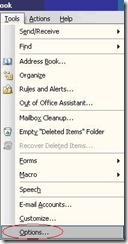
2. Click the Email Options button
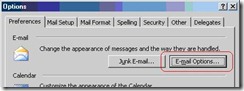
3. Under When forwarding a message click the drop-down and select Attach original message
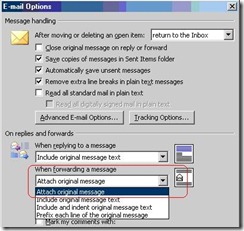
That’s it.
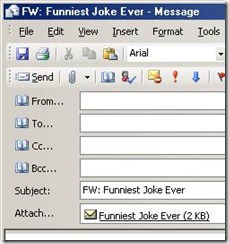
No comments:
Post a Comment