Here’s one that’s been a thorn for months that I finally found a solution to. Since I’ll probably forget it before I need it again…
If you try to access a Sharepoint site (3.0 in my case) by mapping a drive letter or access it directly, maybe you’ll be confronted with this one:
“The operation being requested was not performed because the user has not been authenticated.”
Or this little gem:
It kind of gives you the impression that if you check “Remember my credentials” that you’ll never have to type your password in again, doesn’t it?
I had to employ two solutions in order to completely wrap this issue up:
1. Configure Internet Explorer to stop asking for passwords
This setting allowed me to finally remember the password when trying to open the sharepoint site (or links to files on the sharepoint site) from within Internet Exploer. Navigate to Internet Options > Security then click Custom Level on the Internet zone:
Scroll all the way down to User Authentication and notice that by default it’s set for Automatic logon only in Intranet zone. You could either add your sharepoint site to your intranet zone or change the setting here to Automatic logon with current user name and password.
I suppose if your windows credentials are different than the sharepoint server you are using you may want to try the windows password vault (or credential manager or whatever they call it). In my case my username and password were the same, but my domain name was different.
This was enough for me to open the sharepoint website just fine (without being prompted for the password) but I was still getting the password prompt when trying to open links to files stored on sharepoint and also when using mapped drives to DavWWWRoot and others. In this case, step 2 came to the rescue.
2. Tell Windows to allow the WebClient service to remember passwords
Maybe you haven’t heard of the WebClient service but it’s playing a role in this password issue. It requires the addition of a registry key but it works great! Navigate to this registry key:
HKEY_LOCAL_MACHINE\SYSTEM\CurrentControlSet\Services\WebClient\Parameters
Click Edit > New > Multi-String Value and enter the name:
AuthForwardServerList
For the Value enter the URL of the sharepoint site. For Example, I used:
http://companyweb.mydomain.com
However these examples may be more applicable to you:
https://*.yourdomain.com
*.moredomains.net
http://192.168.1.100
After you do this, save yourself a reboot and restart the WebClient service (e.g. net stop WebClient && net start WebClient). Or maybe you like rebooting so feel free to do that as well.
That’s all it took for me to finally get this bug out of my hair. I suppose the amount of time I spent trying to get this fixed exceeds the time it would have taken me to type in the passwords for the next 10 years but it’s a matter of principle!
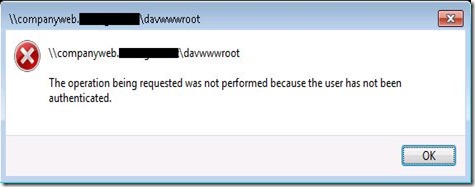



Thanks!
ReplyDeleteYOU S A V E D MY LIFE!
ReplyDeleteThanks a lot! Been wanting to fix this a long time and finally I found your solution :-)
ReplyDeleteThank you!
ReplyDeleteGreat. Thanks so much
ReplyDeleteFantastic, it seems to have worked so far
ReplyDeleteBrilliant. Step 1 (adding the site to intranet) worked. Thanks!
ReplyDeleteNice to be visiting your blog again, it has been months for me. Well this article that i’ve been waited for so long. I need this article to complete my assignment in the college, and it has same topic with your article. Thanks, great share.
ReplyDelete192.168.1.1
Thanks for sharing such an useful information! jio fi login
ReplyDelete